Table of Contents
- Measuring Growth
- Reports
- Roster Verification (RV)
- Getting Started
- Specifying Instructional Responsibility
- All Actions by Role
- All Actions for Teachers
- All Actions for School Administrators or Roster Approvers
- Manage teachers' access to RV
- Assign other school users the Roster Approver permission
- View a teacher's rosters
- Take control of a teacher's rosters
- Mark rosters as eligible or ineligible
- Add and remove rosters for a teacher
- Copy a roster
- Apply a percentage of instructional time to every student on a roster
- Batch print overclaimed and underclaimed students
- Remove students from a roster
- Add a student to a roster
- Return a teacher's rosters to the teacher
- Approve a teacher's rosters
- Submit your school's rosters to the district
- All Actions for district admin or district roster approvers
- Assign other district users the Roster Approver permission
- Take control of a school's rosters
- View a teacher's rosters
- View the history of a teacher's rosters
- Edit a teacher's rosters
- Mark rosters as eligible or ineligible
- Add and remove rosters for a teacher
- Copy a roster
- Apply a percentage of instructional time to every student on a roster
- Batch print overclaimed and underclaimed students
- Return a school's rosters to the school
- Approve rosters that you have verified
- Submit your district's rosters
- Understanding the RV Pages
- Viewing the History of Actions on Rosters
- Additional Resources
- Admin Help
- General Help
| Roster Verification | 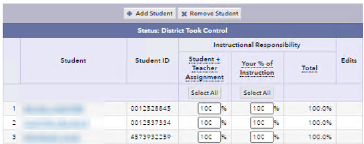 |
Roster History
The Roster History report shows all actions that have been performed on a teacher's set of rosters.
Every row in the table represents an action. The actions are in chronological order, with the most recent shown first.
- The Phase column shows which phase was in effect when the action occurred.
- The User column shows the user ID of the person who performed the action.
- The Action column shows a description of the action.
If you see TVAAS in the User column, and Phase closed: rosters auto-submitted in the Action column, that means a user had not submitted rosters by the end of the phase shown in the Phase column.
To see changes that have been performed on students, click the edits icon  while viewing a roster.
while viewing a roster.