Table of Contents
- Measuring Growth
- Public Reports
- Restricted Reports
- Teacher Reports
- Student Reports
- Comparison Reports
- Roster Verification (RV)
- Getting Started
- Specifying Instructional Responsibility
- All Actions by Role
- All Actions for Teachers
- All Actions for School Administrators or Roster Approvers
- Manage teachers' access to RV
- Assign other school users the Roster Approver permission
- View a teacher's rosters
- Take control of a teacher's rosters
- Mark rosters as eligible or ineligible
- Add and remove rosters for a teacher
- Copy a roster
- Apply a percentage of instructional time to every student on a roster
- Batch print overclaimed and underclaimed students
- Remove students from a roster
- Add a student to a roster
- Return a teacher's rosters to the teacher
- Approve a teacher's rosters
- Submit your school's rosters to the district
- All Actions for district admin or district roster approvers
- Assign other district users the Roster Approver permission
- Take control of a school's rosters
- View a teacher's rosters
- View the history of a teacher's rosters
- Edit a teacher's rosters
- Mark rosters as eligible or ineligible
- Add and remove rosters for a teacher
- Copy a roster
- Apply a percentage of instructional time to every student on a roster
- Batch print overclaimed and underclaimed students
- Return a school's rosters to the school
- Approve rosters that you have verified
- Submit your district's rosters
- Understanding the RV Pages
- Viewing the History of Actions on Rosters
- Additional Resources
- General Help
Custom Student Reports
Assigning a Custom Student Report
After you have created a report to be shared, follow these steps to assign the report to a school user.
Only a school admin can create Custom Student Reports to share with other school users within their school. The school admin can assign these reports, and any school user with account management access may share reports initially created and shared by the school admin.
- Log into your account and click the Admin link at the top right of the page.
- A list of school users will display. Click on the name of the user to whom you will assign the report.
- A new window will open, click Change Assigned Custom Student Reports.
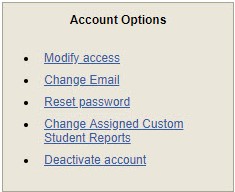
- Under the "Available Reports" list, click on the name of the report you wish to assign. This will move the report to the "Assigned Reports" list. Click the Save Changes button.
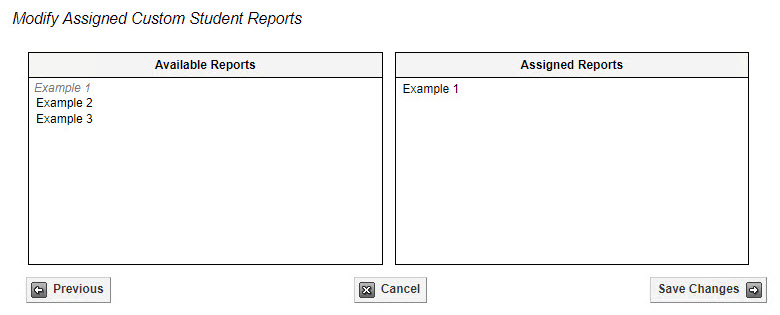
- When the school user logs into their account and selects Custom Student Report, they will see the assigned report in their list.

Users cannot make changes to reports that are created by school admins.