Table of Contents
- Measuring Growth
- Public Reports
- Restricted Reports
- Teacher Reports
- Student Reports
- Comparison Reports
- Roster Verification (RV)
- Getting Started
- Specifying Instructional Responsibility
- All Actions by Role
- All Actions for Teachers
- All Actions for School Administrators or Roster Approvers
- Manage teachers' access to RV
- Assign other school users the Roster Approver permission
- View a teacher's rosters
- Take control of a teacher's rosters
- Mark rosters as eligible or ineligible
- Add and remove rosters for a teacher
- Copy a roster
- Apply a percentage of instructional time to every student on a roster
- Batch print overclaimed and underclaimed students
- Remove students from a roster
- Add a student to a roster
- Return a teacher's rosters to the teacher
- Approve a teacher's rosters
- Submit your school's rosters to the district
- All Actions for district admin or district roster approvers
- Assign other district users the Roster Approver permission
- Take control of a school's rosters
- View a teacher's rosters
- View the history of a teacher's rosters
- Edit a teacher's rosters
- Mark rosters as eligible or ineligible
- Add and remove rosters for a teacher
- Copy a roster
- Apply a percentage of instructional time to every student on a roster
- Batch print overclaimed and underclaimed students
- Return a school's rosters to the school
- Approve rosters that you have verified
- Submit your district's rosters
- Understanding the RV Pages
- Viewing the History of Actions on Rosters
- Additional Resources
- General Help
| Roster Verification | 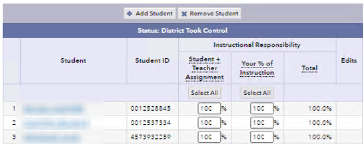 |
Edit a teacher's rosters
When editing a roster, you can , , and specify instructional responsibility. Save your changes as you work.
To edit rosters that are in the Not Ready for Review list
During the Preview phase, a district admin or district roster approver can edit rosters in this list. If you do this, the School Administrator or School Roster Approver will not be able to edit any rosters at the school or manage teachers' access to Roster Verification until a district admin or district roster approver returns the rosters to the school or the Teacher Verification phase starts.
During the Teacher Verification and School Verification phases, a district admin or district roster approver can edit rosters in this list if the rosters have a status that means the school currently has edit capability. See who can edit when.
During the District Verification phase, rosters would appear in this list if a district admin or district roster approver returned them to the school. Follow the steps below if you want to take control of the rosters before a School Administrator or School Roster Approver resubmits them.
During the Teacher Verification and School Verification phases, a district admin or district roster approver can edit rosters in this list if the rosters have a status that means the school currently has edit capability. See who can edit when.
During the District Verification phase, rosters would appear in this list if a district admin or district roster approver returned them to the school. Follow the steps below if you want to take control of the rosters before a School Administrator or School Roster Approver resubmits them.
- Click the name of the School. The row expands to display all teachers in the School.
- Scroll to the bottom of the list of teachers.
- Click Move Up to District. The School moves to the Ready for Review list.
- Click the name of the teacher. The row expands to display the status of the teacher's rosters and links to each roster.
- Click the roster that you want to edit.
To edit rosters that are in the Ready for Review list
- Click the name of the School. The row expands to display all teachers in the School.
- Click the name of the teacher. The row expands to display the status of the teacher's rosters and links to each roster.
- Click the roster that you want to edit.
To edit rosters that are in the Approved list
- Click the name of the School. The row expands to display all teachers in the School.
- Scroll to the bottom of the list of teachers.
- Click Edit Rosters. The School moves to the Ready for Review list.
- Click the name of the teacher. The row expands to display the status of the teacher's rosters and links to each roster.
- Click the roster that you want to edit.