Table of Contents
- Measuring Growth
- Public Reports
- Restricted Reports
- Teacher Reports
- Student Reports
- Comparison Reports
- Roster Verification (RV)
- Getting Started
- Specifying Instructional Responsibility
- All Actions by Role
- All Actions for Teachers
- All Actions for School Administrators or Roster Approvers
- Manage teachers' access to RV
- Assign other school users the Roster Approver permission
- View a teacher's rosters
- Take control of a teacher's rosters
- Mark rosters as eligible or ineligible
- Add and remove rosters for a teacher
- Copy a roster
- Apply a percentage of instructional time to every student on a roster
- Batch print overclaimed and underclaimed students
- Remove students from a roster
- Add a student to a roster
- Return a teacher's rosters to the teacher
- Approve a teacher's rosters
- Submit your school's rosters to the district
- All Actions for district admin or district roster approvers
- Assign other district users the Roster Approver permission
- Take control of a school's rosters
- View a teacher's rosters
- View the history of a teacher's rosters
- Edit a teacher's rosters
- Mark rosters as eligible or ineligible
- Add and remove rosters for a teacher
- Copy a roster
- Apply a percentage of instructional time to every student on a roster
- Batch print overclaimed and underclaimed students
- Return a school's rosters to the school
- Approve rosters that you have verified
- Submit your district's rosters
- Understanding the RV Pages
- Viewing the History of Actions on Rosters
- Additional Resources
- General Help
| Roster Verification | 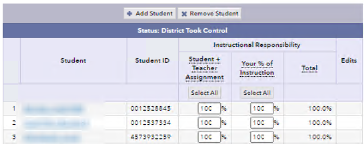 |
Apply a percentage of instructional time to every student on a roster
- At the top of the column, click Select All.
- In the pop-up window, enter the value that you want to apply to that entire column.
- Click Update.
- In the confirmation window, click Update. All percentages in the column are updated. The roster background is green, indicating that you have unsaved changes.
- Click Save Changes.
The edit icon ![]() in the Edits column indicates that the data for the corresponding student is different from what the school provided. Click the icon to view a chronological listing of all the changes.
in the Edits column indicates that the data for the corresponding student is different from what the school provided. Click the icon to view a chronological listing of all the changes.